427 lines
25 KiB
Markdown
427 lines
25 KiB
Markdown
<h1 align="center">Conversations</h1>
|
||
|
||
<p align="center">Conversations: the very last word in instant messaging</p>
|
||
|
||
<p align="center">
|
||
<a href="https://conversations.im/j/conversations@conference.siacs.eu">
|
||
<img src="https://camo.githubusercontent.com/a839cc0a3d4dac7ec82237381b165dd144365b6d/68747470733a2f2f74696e7975726c2e636f6d2f6a6f696e7468656d7563"
|
||
alt="chat on our conference room">
|
||
</a>
|
||
<a href="https://travis-ci.org/siacs/Conversations">
|
||
<img src="https://travis-ci.org/siacs/Conversations.svg?branch=development"
|
||
alt="build status">
|
||
</a>
|
||
<a href="https://bountysource.com/teams/siacs">
|
||
<img src="https://api.bountysource.com/badge/tracker?tracker_id=519483" alt="Bountysource">
|
||
</a>
|
||
</p>
|
||
|
||
<p align="center">
|
||
<a href="https://play.google.com/store/apps/details?id=eu.siacs.conversations&referrer=utm_source%3Dgithub">
|
||
<img src="https://conversations.im/images/en-play-badge.png"
|
||
alt="Google Play">
|
||
</a>
|
||
<a href="http://www.amazon.com/dp/B00WD35AAC/">
|
||
<img src="https://images-na.ssl-images-amazon.com/images/G/01/AmazonMobileApps/amazon-apps-store-us-black.png"
|
||
alt="Amazon App Store">
|
||
</a>
|
||
</p>
|
||
|
||
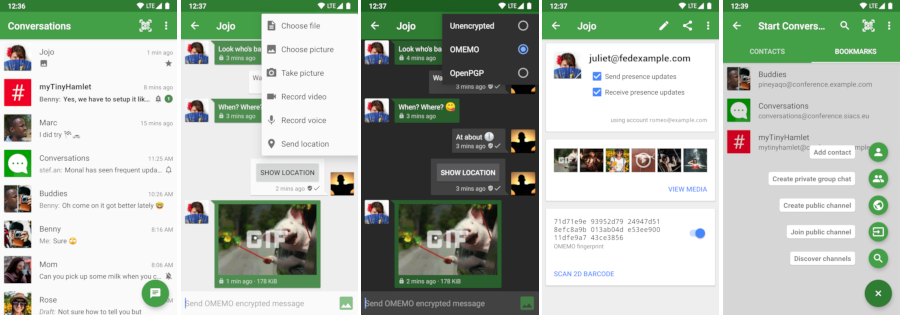
|
||
|
||
## Design principles
|
||
|
||
* Be as beautiful and easy to use as possible without sacrificing security or
|
||
privacy
|
||
* Rely on existing, well established protocols (XMPP)
|
||
* Do not require a Google Account or specifically Google Cloud Messaging (GCM)
|
||
* Require as few permissions as possible
|
||
|
||
## Features
|
||
|
||
* End-to-end encryption with [OMEMO](http://conversations.im/omemo/), [OTR](https://otr.cypherpunks.ca/), or [OpenPGP](http://openpgp.org/about/)
|
||
* Send and receive images as well as other kind of files
|
||
* Share your location via an external [plug-in](https://play.google.com/store/apps/details?id=eu.siacs.conversations.sharelocation&referrer=utm_source%3Dgithub)
|
||
* Indication when your contact has read your message
|
||
* Intuitive UI that follows Android Design guidelines
|
||
* Pictures / Avatars for your Contacts
|
||
* Syncs with desktop client
|
||
* Conferences (with support for bookmarks)
|
||
* Address book integration
|
||
* Multiple accounts / unified inbox
|
||
* Very low impact on battery life
|
||
|
||
|
||
### XMPP Features
|
||
|
||
Conversations works with every XMPP server out there. However XMPP is an
|
||
extensible protocol. These extensions are standardized as well in so called
|
||
XEP's. Conversations supports a couple of these to make the overall user
|
||
experience better. There is a chance that your current XMPP server does not
|
||
support these extensions; therefore to get the most out of Conversations you
|
||
should consider either switching to an XMPP server that does or — even better —
|
||
run your own XMPP server for you and your friends. These XEP's are:
|
||
|
||
* [XEP-0065: SOCKS5 Bytestreams](http://xmpp.org/extensions/xep-0065.html) (or mod_proxy65). Will be used to transfer
|
||
files if both parties are behind a firewall (NAT).
|
||
* [XEP-0163: Personal Eventing Protocol](http://xmpp.org/extensions/xep-0163.html) for avatars and OMEMO.
|
||
* [XEP-0191: Blocking command](http://xmpp.org/extensions/xep-0191.html) lets you blacklist spammers or block contacts
|
||
without removing them from your roster.
|
||
* [XEP-0198: Stream Management](http://xmpp.org/extensions/xep-0198.html) allows XMPP to survive small network outages and
|
||
changes of the underlying TCP connection.
|
||
* [XEP-0280: Message Carbons](http://xmpp.org/extensions/xep-0280.html) which automatically syncs the messages you send to
|
||
your desktop client and thus allows you to switch seamlessly from your mobile
|
||
client to your desktop client and back within one conversation.
|
||
* [XEP-0237: Roster Versioning](http://xmpp.org/extensions/xep-0237.html) mainly to save bandwidth on poor mobile connections
|
||
* [XEP-0313: Message Archive Management](http://xmpp.org/extensions/xep-0313.html) synchronize message history with the
|
||
server. Catch up with messages that were sent while Conversations was
|
||
offline.
|
||
* [XEP-0352: Client State Indication](http://xmpp.org/extensions/xep-0352.html) lets the server know whether or not
|
||
Conversations is in the background. Allows the server to save bandwidth by
|
||
withholding unimportant packages.
|
||
* [XEP-0363: HTTP File Upload](http://xmpp.org/extensions/xep-0363.html) allows you to share files in conferences
|
||
and with offline contacts.
|
||
|
||
## FAQ
|
||
|
||
### General
|
||
|
||
#### How do I install Conversations?
|
||
|
||
Conversations is entirely open source and licensed under GPLv3. So if you are a
|
||
software developer you can check out the sources from GitHub and use Gradle to
|
||
build your apk file.
|
||
|
||
The more convenient way — which not only gives you automatic updates but also
|
||
supports the further development of Conversations — is to buy the App in the
|
||
Google [Play Store](https://play.google.com/store/apps/details?id=eu.siacs.conversations&referrer=utm_source%3Dgithub).
|
||
|
||
Buying the App from the Play Store will also give you access to our [beta test](#beta).
|
||
|
||
#### I don't have a Google Account but I would still like to make a contribution
|
||
|
||
I accept donations over PayPal, bank transfer and various crypto currencies. For donations via PayPal you
|
||
can use the email address `donate@siacs.eu` or the button below.
|
||
|
||
[](https://www.paypal.com/cgi-bin/webscr?cmd=_s-xclick&hosted_button_id=CW3SYT3KG5PDL)
|
||
|
||
**Disclaimer:** I'm not a huge fan of PayPal and their business policies. For
|
||
larger contributions please get in touch with me beforehand and we can talk
|
||
about bank transfer (SEPA).
|
||
|
||
##### Crypto currencies
|
||
|
||
Bitcoin: `1AeqNAcg85APAZj9BZfAjdFCC5zesqXp2B`
|
||
|
||
Bitcoin Cash: `16ABkXzYAwWz8Y5DcWFfbBRqL63g3hzEaU`
|
||
|
||
Ether: `0x5c4e5239cd9c6f4a909e4e8361526e2e3c8ba9fa`
|
||
|
||
#### How do I create an account?
|
||
XMPP, like email, is a federated protocol, which means that there is not one company you can create an *official XMPP account* with. Instead there are hundreds, or even thousands, of providers out there. One of those providers is our very own [conversations.im](https://account.conversations.im). If you don’t like to use *conversations.im* use a web search engine of your choice to find another provider. Or maybe your university has one. Or you can run your own. Or ask a friend to run one. Once you've found one, you can use Conversations to create an account. Just select *register new account* on server within the create account dialog.
|
||
|
||
##### Domain hosting
|
||
Using your own domain not only gives you a more recognizable Jabber ID, it also gives you the flexibility to migrate your account between different XMPP providers. This is a good compromise between the responsibilities of having to operate your own server and the downsides of being dependent on a single provider.
|
||
|
||
Learn more about [conversations.im Jabber/XMPP domain hosting](https://account.conversations.im/domain/).
|
||
|
||
##### Running your own
|
||
If you already have a server somewhere and are willing and able to put the necessary work in, one alternative-in the spirit of federation-is to run your own. We recommend either [Prosody](https://prosody.im/) or [ejabberd](https://www.ejabberd.im/). Both of which have their own strengths. Ejabberd is slightly more mature nowadays but Prosody is arguably easier to set up.
|
||
|
||
For Prosody you need a couple of so called [community modules](https://modules.prosody.im/) most of which are maintained by the same people that develop Prosody.
|
||
|
||
If you pick ejabberd make sure you use the latest version. Linux Distributions might bundle some very old versions of it.
|
||
|
||
#### Where can I set up a custom hostname / port
|
||
Conversations will automatically look up the SRV records for your domain name
|
||
which can point to any hostname port combination. If your server doesn’t provide
|
||
those please contact your admin and have them read
|
||
[this](http://prosody.im/doc/dns#srv_records). If your server operator is unwilling
|
||
to fix this you can enable advanced server settings in the expert settings of
|
||
Conversations.
|
||
|
||
#### I get 'Incompatible Server'
|
||
|
||
As regular user you should be picking a different server. The server you selected
|
||
is probably insecure and/or very old.
|
||
|
||
If you are a server administrator you should make sure that your server provides
|
||
either STARTTLS or [XEP-0368: SRV records for XMPP over TLS](https://xmpp.org/extensions/xep-0368.html).
|
||
|
||
On rare occasions this error message might also be caused by a server not providing
|
||
a login (SASL) mechanism that Conversations is able to handle. Conversations supports
|
||
SCRAM-SHA1, PLAIN, EXTERNAL (client certs) and DIGEST-MD5.
|
||
|
||
#### How do XEP-0357: Push Notifications work?
|
||
You need to be running the Play Store version of Conversations and your server needs to support push notifications.¹ Because *Google Cloud Notifications (GCM)* are tied with an API key to a specific app your server can not initiate the push message directly. Instead your server will send the push notification to the Conversations App server (operated by us) which then acts as a proxy and initiates the push message for you. The push message sent from our App server through GCM doesn’t contain any personal information. It is just an empty message which will wake up your device and tell Conversations to reconnect to your server. The information send from your server to our App server depends on the configuration of your server but can be limited to your account name. (In any case the Conversations App server won't redirect any information through GCM even if your server sends this information.)
|
||
|
||
In summary Google will never get hold of any personal information besides that *something* happened. (Which doesn’t even have to be a message but can be some automated event as well.) We - as the operator of the App server - will just get hold of your account name (without being able to tie this to your specific device).
|
||
|
||
If you don’t want this simply pick a server which does not offer Push Notifications or build Conversations yourself without support for push notifications. (This is available via a gradle build flavor.) Non-play store source of Conversations like the Amazon App store will also offer a version without push notifications. Conversations will just work as before and maintain its own TCP connection in the background.
|
||
|
||
¹ Your server only needs to support the server side of [XEP-0357: Push Notifications](http://xmpp.org/extensions/xep-0357.html). If you use the Play Store version you do **not** need to run your own app server. The server modules are called *mod_cloud_notify* on Prosody and *mod_push* on ejabberd.
|
||
|
||
#### Conversations doesn’t work for me. Where can I get help?
|
||
|
||
You can join our conference room on `conversations@conference.siacs.eu`.
|
||
A lot of people in there are able to answer basic questions about the usage of
|
||
Conversations or can provide you with tips on running your own XMPP server. If
|
||
you found a bug or your app crashes please read the Developer / Report Bugs
|
||
section of this document.
|
||
|
||
#### I need professional support with Conversations or setting up my server
|
||
|
||
I'm available for hire. Contact me at `inputmice@siacs.eu`.
|
||
|
||
#### How does the address book integration work?
|
||
|
||
The address book integration was designed to protect your privacy. Conversations
|
||
neither uploads contacts from your address book to your server nor fills your
|
||
address book with unnecessary contacts from your online roster. If you manually
|
||
add a Jabber ID to your phones address book Conversations will use the name and
|
||
the profile picture of this contact. To make the process of adding Jabber IDs to
|
||
your address book easier you can click on the profile picture in the contact
|
||
details within Conversations. This will start an "add to address book" intent
|
||
with the JID as the payload. This doesn't require Conversations to have write
|
||
permissions on your address book but also doesn't require you to copy/paste a
|
||
JID from one app to another.
|
||
|
||
#### I get 'delivery failed' on my messages
|
||
|
||
If you get delivery failed on images it's probably because the recipient lost
|
||
network connectivity during reception. In that case you can try it again at a
|
||
later time.
|
||
|
||
For text messages the answer to your question is a little bit more complex.
|
||
When you see 'delivery failed' on text messages, it is always something that is
|
||
being reported by the server. The most common reason for this is that the
|
||
recipient failed to resume a connection. When a client loses connectivity for a
|
||
short time the client usually has a five minute window to pick up that
|
||
connection again. When the client fails to do so because the network
|
||
connectivity is out for longer than that all messages sent to that client will
|
||
be returned to the sender resulting in a delivery failed.
|
||
|
||
Instead of returning a message to the sender both ejabberd and prosody have the
|
||
ability to store messages in offline storage when the disconnecting client is
|
||
the only client. In prosody this is available via an extra module called
|
||
```mod_smacks_offline```. In ejabberd this is available via some configuration
|
||
settings.
|
||
|
||
Other less common reasons are that the message you sent didn't meet some
|
||
criteria enforced by the server (too large, too many). Another reason could be
|
||
that the recipient is offline and the server doesn't provide offline storage.
|
||
|
||
Usually you are able to distinguish between these two groups in the fact that
|
||
the first one happens always after some time and the second one happens almost
|
||
instantly.
|
||
|
||
#### Where can I see the status of my contacts? How can I set a status or priority?
|
||
|
||
Statuses are a horrible metric. Setting them manually to a proper value rarely
|
||
works because users are either lazy or just forget about them. Setting them
|
||
automatically does not provide quality results either. Keyboard or mouse
|
||
activity as indicator for example fails when the user is just looking at
|
||
something (reading an article, watching a movie). Furthermore automatic setting
|
||
of status always implies an impact on your privacy (are you sure you want
|
||
everybody in your contact list to know that you have been using your computer at
|
||
4am‽).
|
||
|
||
In the past status has been used to judge the likelihood of whether or not your
|
||
messages are being read. This is no longer necessary. With Chat Markers
|
||
(XEP-0333, supported by Conversations since 0.4) we have the ability to **know**
|
||
whether or not your messages are being read. Similar things can be said for
|
||
priorities. In the past priorities have been used (by servers, not by clients!)
|
||
to route your messages to one specific client. With carbon messages (XEP-0280,
|
||
supported by Conversations since 0.1) this is no longer necessary. Using
|
||
priorities to route OTR messages isn't practical either because they are not
|
||
changeable on the fly. Metrics like last active client (the client which sent
|
||
the last message) are much better.
|
||
|
||
Unfortunately these modern replacements for legacy XMPP features are not widely
|
||
adopted. However Conversations should be an instant messenger for the future and
|
||
instead of making Conversations compatible with the past we should work on
|
||
implementing new, improved technologies and getting them into other XMPP clients
|
||
as well.
|
||
|
||
Making these status and priority optional isn't a solution either because
|
||
Conversations is trying to get rid of old behaviours and set an example for
|
||
other clients.
|
||
|
||
#### Translations
|
||
Translations are managed on [Transifex](https://www.transifex.com/projects/p/conversations/)
|
||
|
||
#### How do I backup / move Conversations to a new device?
|
||
On the one hand Conversations supports Message Archive Management to keep a server side history of your messages so when migrating to a new device that device can display your entire history. However that does not work if you enable OMEMO due to its forward secrecy. (Read [The State of Mobile XMPP in 2016](https://gultsch.de/xmpp_2016.html) especially the section on encryption.)
|
||
|
||
If you migrate to a new device and would still like to keep your history please use a third party backup tool like [oandbackup](https://github.com/jensstein/oandbackup) (needs root access on the device) or ```adb backup``` (no root access needed) from your computer. It is important that you deactivate your account before backup and activate it only after a successful restore, otherwise OMEMO might not work afterwards. Also, remember that you can **only** transfer the backup to either the same version of Android or to a newer one (eg. 5.1.1 -> 5.1.1 or 5.1.1 -> 6.0.1).
|
||
|
||
#### Conversations is missing a certain feature
|
||
|
||
I'm open for new feature suggestions. You can use the [issue tracker][issues] on
|
||
GitHub. Please take some time to browse through the issues to see if someone
|
||
else already suggested it. Be assured that I read each and every ticket. If I
|
||
like it I will leave it open until it's implemented. If I don't like it I will
|
||
close it (usually with a short comment). If I don't comment on an feature
|
||
request that's probably a good sign because this means I agree with you.
|
||
Commenting with +1 on either open or closed issues won't change my mind, nor
|
||
will it accelerate the development.
|
||
|
||
#### You closed my feature request but I want it really really badly
|
||
|
||
Just write it yourself and send me a pull request. If I like it I will happily
|
||
merge it if I don't at least you and like minded people get to enjoy it.
|
||
|
||
#### I need a feature and I need it now!
|
||
|
||
I am available for hire. Contact me via XMPP: `inputmice@siacs.eu`
|
||
|
||
### Security
|
||
|
||
#### Why are there three end-to-end encryption methods and which one should I choose?
|
||
|
||
* OTR is a legacy encryption method. It works out of the box with most contacts as long as they are online.
|
||
* OMEMO works even when a contact is offline, and works with multiple devices. It also allows asynchronous file-transfer when the server has [HTTP File Upload](http://xmpp.org/extensions/xep-0363.html). However, OMEMO is not as widely supported as OTR and is currently implemented only by Conversations and Gajim. OMEMO should be preferred over OTR for contacts who use Conversations.
|
||
* OpenPGP (XEP-0027) is a very old encryption method that has some advantages over OTR but should only be used by experts who know what they are doing.
|
||
|
||
#### How do I use OpenPGP
|
||
|
||
Before you continue reading you should note that the OpenPGP support in
|
||
Conversations is experimental. This is not because it will make the app unstable
|
||
but because the fundamental concepts of PGP aren't ready for widespread use.
|
||
The way PGP works is that you trust Key IDs instead of JID's or email addresses.
|
||
So in theory your contact list should consist of Public-Key-IDs instead of
|
||
JID's. But of course no email or XMPP client out there implements these
|
||
concepts. Plus PGP in the context of instant messaging has a couple of
|
||
downsides: It is vulnerable to replay attacks, it is rather verbose, and
|
||
decrypting and encrypting takes longer than OTR. It is however asynchronous and
|
||
works well with message carbons.
|
||
|
||
To use OpenPGP you have to install the open source app
|
||
[OpenKeychain](http://www.openkeychain.org) and then long press on the account in
|
||
manage accounts and choose renew PGP announcement from the contextual menu.
|
||
|
||
#### OMEMO is grayed out. What do I do?
|
||
OMEMO has two requirements: Your server and the server of your contact need to support PEP. Both of you can verify that individually by opening your account details and selecting ```Server info``` from the menu. The appearing table should list PEP as available. The second requirement is mutual presence subscription. You can verify that by opening the contact details and see if both check boxes *Send presence updates* and *Receive presence updates* are checked.
|
||
|
||
#### How does the encryption for conferences work?
|
||
|
||
For conferences only OMEMO and OpenPGP are supported as encryption method. (OTR
|
||
does not work with multiple participants).
|
||
|
||
##### OMEMO
|
||
|
||
OMEMO encryption works only in private (members only) conferences that are non-anonymous.
|
||
You need to have presence subscription with every member of the conference.
|
||
You can verify that by going into the conference details, long press every member and start
|
||
a conversation with them. (Or select 'contact details' if they are already in your contact
|
||
list)
|
||
|
||
The owner of a conference can make a public conference private by going into the conference
|
||
details and hit the settings button (the one with the gears) and select both *private* and
|
||
*members only*.
|
||
|
||
If OMEMO is grayed out long pressing the lock icon will reveal some quick hints on why OMEMO
|
||
is disabled.
|
||
|
||
##### OpenPGP
|
||
|
||
Every participant has to announce their OpenPGP key (see answer above).
|
||
If you would like to send encrypted messages to a conference you have to make
|
||
sure that you have every participant's public key in your OpenKeychain.
|
||
Right now there is no check in Conversations to ensure that.
|
||
You have to take care of that yourself. Go to the conference details and
|
||
touch every key id (The hexadecimal number below a contact). This will send you
|
||
to OpenKeychain which will assist you on adding the key. This works best in
|
||
very small conferences with contacts you are already using OpenPGP with. This
|
||
feature is regarded experimental. Conversations is the only client that uses
|
||
XEP-0027 with conferences. (The XEP neither specifically allows nor disallows
|
||
this.)
|
||
|
||
#### Why is Conversations not end-to-end encrypted by default
|
||
We briefly had OMEMO as the default E2EE but it turned out to be a usability nightmare and thus we reverted that. You can find more information in [the commit message](https://github.com/siacs/Conversations/commit/035d0c79572d5981c53d1bff7f30b484c6542f17) of that change.
|
||
|
||
Quick reminder that Conversations **always** uses TLS to connect to your server. It won‘t even connect to a server without TLS.
|
||
|
||
#### What is Blind Trust Before Verification / why are messages marked with a red lock?
|
||
|
||
Read more about the concept on https://gultsch.de/trust.html
|
||
|
||
### What clients do I use on other platforms
|
||
There are XMPP Clients available for all major platforms.
|
||
#### Windows / Linux
|
||
For your desktop computer we recommend that you use [Gajim](https://gajim.org). You need to install the plugins `OMEMO`, `HTTP Upload` and `URL image preview` to get the best compatibility with Conversations. Plugins can be installed from within the app.
|
||
#### iOS
|
||
Unfortunately we don‘t have a recommendation for iPhones right now. There are two clients available [ChatSecure](https://chatsecure.org/) and [Monal](https://monal.im/). Both with their own pros and cons.
|
||
|
||
|
||
### Development
|
||
|
||
<a name="beta"></a>
|
||
#### Beta testing
|
||
If you bought the App on [Google Play](https://play.google.com/store/apps/details?id=eu.siacs.conversations)
|
||
you can get access to the the latest beta version by signing up using [this link](https://play.google.com/apps/testing/eu.siacs.conversations).
|
||
|
||
#### How do I build Conversations
|
||
|
||
Make sure to have ANDROID_HOME point to your Android SDK. Use the Android SDK Manager to install missing dependencies.
|
||
|
||
git clone https://github.com/siacs/Conversations.git
|
||
cd Conversations
|
||
./gradlew assembleFreeDebug
|
||
|
||
There are two build flavors available. *free* and *playstore*. Unless you know what you are doing you only need *free*.
|
||
|
||
|
||
[](https://travis-ci.org/siacs/Conversations)
|
||
|
||
#### How do I update/add external libraries?
|
||
|
||
If the library you want to update is in Maven Central or JCenter (or has its own
|
||
Maven repo), add it or update its version in `build.gradle`. If the library is
|
||
in the `libs/` directory, you can update it using a subtree merge by doing the
|
||
following (using `minidns` as an example):
|
||
|
||
git remote add minidns https://github.com/rtreffer/minidns.git
|
||
git fetch minidns
|
||
git merge -s subtree minidns master
|
||
|
||
To add a new dependency to the `libs/` directory (replacing "name", "branch" and
|
||
"url" as necessary):
|
||
|
||
git remote add name url
|
||
git merge -s ours --no-commit name/branch
|
||
git read-tree --prefix=libs/name -u name/branch
|
||
git commit -m "Subtree merged in name"
|
||
|
||
#### How do I debug Conversations
|
||
|
||
If something goes wrong Conversations usually exposes very little information in
|
||
the UI (other than the fact that something didn't work). However with adb
|
||
(android debug bridge) you can squeeze some more information out of Conversations.
|
||
These information are especially useful if you are experiencing trouble with
|
||
your connection or with file transfer.
|
||
|
||
To use adb you have to connect your mobile phone to your computer with an USB cable
|
||
and install `adb`. Most Linux systems have prebuilt packages for that tool. On
|
||
Debian/Ubuntu for example it is called `android-tools-adb`.
|
||
|
||
Furthermore you might have to enable 'USB debugging' in the Developer options of your
|
||
phone. After that you can just execute the following on your computer:
|
||
|
||
adb -d logcat -v time -s conversations
|
||
|
||
If need be there are also some Apps on the PlayStore that can be used to show the logcat
|
||
directly on your rooted phone. (Search for logcat). However in regards to further processing
|
||
(for example to create an issue here on Github) it is more convenient to just use your PC.
|
||
|
||
#### I found a bug
|
||
|
||
Please report it to our [issue tracker][issues]. If your app crashes please
|
||
provide a stack trace. If you are experiencing misbehavior please provide
|
||
detailed steps to reproduce. Always mention whether you are running the latest
|
||
Play Store version or the current HEAD. If you are having problems connecting to
|
||
your XMPP server your file transfer doesn’t work as expected please always
|
||
include a logcat debug output with your issue (see above).
|
||
|
||
[issues]: https://github.com/siacs/Conversations/issues
|